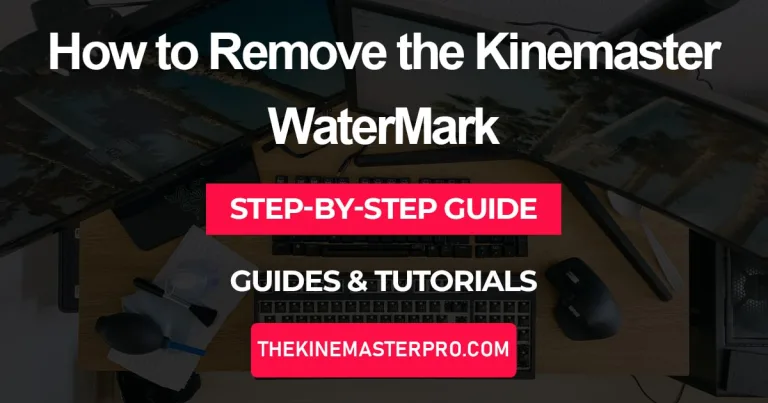Export 4K Video Using Kinemaster: 3 Tips for Amazing Results
When you use Kinemaster for editing your video, you put a lot of effort and time into it. All the different video clips you put together, the filters you use the templates, and all other tools etc. So to get the best results possible, you should export 4k video using Kinemaster, as it enhances every little detail vividly.

This feature of export 4k video using Kinemaster, is quite rare to see, atleast on the smartphone level, and Kinemaster , unlike the rest is providing you feature among many others. Some other unique features include the ability to remove background noise, add animated text, crop videos and many more just like this.
Device Capability
Here are some important things you should check about your device before exporting the video in 4k 60 fps.
Ram & Chipset
First of all, make sure your mobile is capable enough to support 4k quality, you have to check the mobile RAM and chipset because if your phone does not support 4k videos then no matter which app or website you try you won’t be able to export videos in 4k quality. The minimum RAM that is required to run the kinemaster smoothly is 4 GB.
When you download the kinemaster it automatically checks your mobile ram and chipset to give you the results that your device supports. You can check your mobile Ram and chipset in the kinemaster app by following these simple steps:
Step 1
Download the Kinemaster app on your device from the Google Play Store or Apple Store.
Step 2
Open the Kinemaster app and go to the settings, it will be on the launch screen.
Step 3
In settings, click on the ‘Device capability’ option to check the video quality and frame rate that your phone can support.
Enable 60 fps in Kinemaster settings
We have heard some users asking how can I export video quality in 60 fps when Kinemaster only allows up to 30 fps. Such users must not have enabled the 60 fps in settings and because of it, they are unable to export video in 60 fps and they have a lot of jerk in their videos. So you must make sure to enable 60 fps export in settings to export the video in the best quality possible.
Follow these steps to enable the 60 fps export in settings.
Step 1:
Download the Kinemaster app on your device, it is available on both iOS and android.
Step 2:
Open the Kinemaster app and go to the settings, it will be on the launch screen.
Step 3:
In the settings scroll down and go to the ‘ Advanced and Experimental settings’.
Step 4:
In the advanced and experimental settings, enable the ‘saving with the 60 fps’.
How to export 4k video using Kinemaster?
To export 4k video using Kinemaster, first, make sure that your device is capable enough that you can export the video in the 4K and you must also enable the ‘save up to 60fps’ in settings. After that just follow these simple steps to download the video in 4K 60 fps.
Step 1: In the settings scroll down and go to the ‘ Advanced and Experimental settings’.
Step 2: After doing all the edits, click on the export button in the top right corner.
Step 3: After doing all the edits, click on the export button in the top right corner.
Step 4: Then choose the resolution and frame rate, if your device meets all the requirements then select 4K 2160p and 60 fps if your device does not support 4K then you can choose UHD or HD it will not disappoint you.
Step 5: Then select the bitrate, and make sure to not lower it below 20mb/s otherwise your video quality will drop at some point. You can select the bitrate up to 30mb/s.
Step 6: Lastly, simply click on the ‘save as video’ It may take some time depending upon your internet speed and your 4K video will be saved on your video.
Conclusion
That’s all the information you need to export the video in 4K quality. Kinematser makes it possible for you to edit the videos as you may and download them in the 4K 60fps. It is the idle and the best quality option there you can upload your video on any platform like YouTube, Instagram, or TikTok and you will be amazed with the results.
If you also wanna get rid of the Kinemaster watermark for free then you should download the Kinemaster Mod APK from our website and use all the premium features for free.