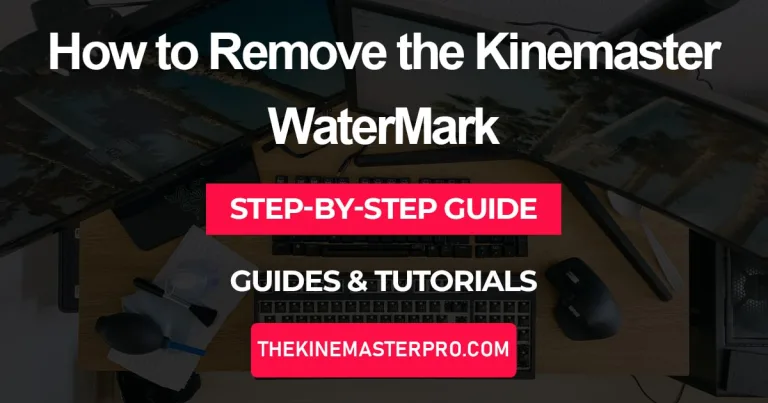Remove Kinemaster watermark in 2 easy ways
If you use the kinemaster, then you would know how unprofessional the vibe watermark gives to your video. If you are irritated by it and want to remove kinemaster watermark and make your videos look professional, then you have two options to remove it, you can either subscribe to premium or use a watermark remover.
If you subscribe to the premium, you can edit any new videos and the watermark will not show on the videos you edit, but if there are videos that you have already edited using the Kinemaster free version then it will not help you with that. For removing the watermark from already edited videos you can use watermark remover websites.

Such websites make it possible for the user to remove Kinemaster watermark totally free of cost though there may be some paid websites as well but you can use the websites Media.io, VEED.io, Apowersoft, Cutout. pro and Aiseesoft these websites are totally free of cost and you will have no problem using these websites.
Remove kinemaster watermark by using watermark remover websites:
As we discussed earlier, the premium version will only remove the watermark from the videos that you edit after subscribing to the premium or you can say that kinemaster premium will not add watermark in the videos. If there are any videos that you edit before subscribing to premium then no matter what, you can not remove the watermark by using any of its features.
For removing the watermark from such videos you can use websites like Media.io or Apowersoft. These websites are totally free and will remove the watermark from the video without any issues.
We have given the guide on how to remove the watermark from your video using these websites so just follow these simple steps….
Step 1: First of all, go to the browser and search for the website remover among the ones we have described above. (we have given the guides on Media.io)
Step 2: After searching, go to the website and make sure to sign up, it’s totally free so you will not have any kind of trouble in signing up. It is necessary because you cannot edit videos without signing in.
Step 3: When you have signed in, go to the media.io homepage and select the videos from audio, videos, and photos because you are removing the watermark from the video.
Step 4: Then click on the ‘watermark remover’ option among its various features. Because it is an AI-based tool that provides you with many tools.
Step 5: After that there will be a button of “upload here” Click on it and upload the video from which you want to remove the watermark.
Step 6: After uploading you can either use the standard model or AI model for removing the watermark. We would prefer the AI model because it will do all the work automatically.
Step 7: If you use an AI model simply brush the area where the watermark will appear and if you are using the standard model select the area you want to remove.
Step 8: After selecting the area, click on remove the object now and it will start processing. It may take a few seconds.
Step 9: After it is done processing it will give you a preview of the video, if there is still some part of the watermark that is not removed properly you can click on edit again and select the area again, if there is none simply click on download and the video with no watermark will download on your phone.
You can also use the app media.io which gives you easy access and saves your time. If you subscribe to the beta version of media.io you can use more of its features and remove watermarks more easily.
Remove Kinemaster watermark using kinemaster premium
By subscribing to the premium version of Kinemaster it will not add the “made with Kinemaster” on any videos that you will edit on the premium version. You do not have to go through any trouble of enabling it on settings or while video editing it will automatically remove Kinemaster watermark from your videos. Even so, there is no need for steps but we have still given them if any user needs them in any case.
Step 1:
Download the kinemaster on your device. It is available for iOS, Android and for PC ( Download kinemaster for iOS and Kinemaster for PC following our guides on them).
Step 2:
Then log in to your account, after login simply subscribe to the premium or you can have a free trial for a week before subscribing to the premium.
Step 3:
Add your Visa card details or pay via the app store or Play Store.
Step 4:
Pay the required amount and enjoy the premium features.
Conclusion
So that’s all for removing the watermark for now. We hope this guide will help you. We have given every detail needed to know while using any of the websites or features so that users do not face any kind of difficulty.
Nevertheless, the premium version of Kinemaster is very handy but as you know it comes with a catch of payment, some users may not be able to afford this premium version or do not want to spend their money, so for such users Kinemaster Mod Apk will be the best option… as it will provide all the preium features like remove background noise and export video in 4k for absolutely free.